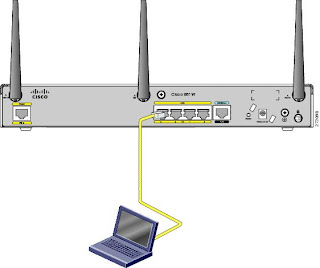MAC stands for (Media Access Control) sometimes it is also called hardware address because this address are linked to the hardware of network adapter. MAC address is of 48- or 64-bit associated with a network adapter. MAC addresses are often considered permanent, but in some circumstances, they can be changed. There are different ways to get your MAC address in Microsoft windows.
Follow these simple steps to find your MAC address in Microsoft Windows
• Go to Start
• Click “run”
• type “cmd”
• A windows console will open up. Type “ipconfig /all”
• Now you will find a list of information in the console window. Browse to the physical address section. The id mentioned there is the MAC address of your Network adapter.
• type exit to exit the console window
• type exit to exit the console window
How to Change a MAC Address in Windows 7
• Click Windows Menu and then click Control Panel
• Click Hardware and Sound Device Manager Under Devices and Printers
• In the Device Manager, select “Network adapters” and pick the network device.
• Right click on it and choose properties.
• In a dialog that pops up, go to the Advanced tab, select “Network Address” in a list, select the radio button next to the blank Value field, and enter the new MAC address.
Feel free to get online technical support to fix your computer problems. Just Call on Toll-Free number(1-866-541-1792) & get 24*7 expert help for online diagnostic and troubleshooting.
Feel free to get online technical support to fix your computer problems. Just Call on Toll-Free number(1-866-541-1792) & get 24*7 expert help for online diagnostic and troubleshooting.