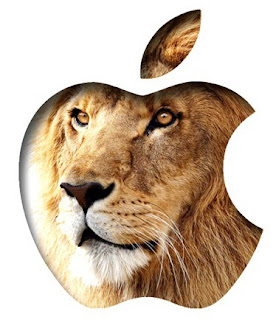.jpg) A Mac is an excellent piece of vanguard design and technology. That's why you feel pride and great having a Mac in your hands. It's a great machine that helps you perform everything beautifully and quickly. Despite that your Mac computer is built to function well, it may be struck by errors when you start it.
A Mac is an excellent piece of vanguard design and technology. That's why you feel pride and great having a Mac in your hands. It's a great machine that helps you perform everything beautifully and quickly. Despite that your Mac computer is built to function well, it may be struck by errors when you start it.
Such errors can occur mostly due to faulty hardware components like power cable, hard drive, cooling fan, or firmware etc. and not-so-rarely due to software problems. Some Mac startup errors are easy to fix while some may need a professional Apple support service.
1. Power cycle your Mac by shutting down and restarting it. If your Mac refuses to shut down, force it to shut down by pressing and holding down the Power button for some time. Afterwards, power your Mac on and check back to determine whether it has started working or not. Power cycling often resets the settings and removes temporary glitches, making your Mac computer work again.
2. If you see a gray screen after you turn on your Mac, disconnect any external device like printer, router, or hard drive etc. You should also plug out any Ethernet cable connected to your Mac computer. Restart your Mac then. If it starts up fine without showing gray screen or error message, it indicates a problem with an external device.
3. Now plug each device one by one and turn on your computer. You should repeat this step after plugging each device. It’s going to show you which particular device is causing your computer not to boot properly. Either upgrade drivers of the malfunctioning device or replace its faulty part (like cable). If the entire device is faulty, check with your device manufacturer for a replacement.
4. If the problem persists, reboot your computer in Safe Mode. Restart your computer and immediately start pressing and holding down the Shift key on the keyboard. This will load your Mac in Safe Mode. It may take little longer than the usual startup due to disk checking and other operations. If Mac starts up fine in Safe Mode, restart it immediately to load the normal start up. If Mac does not boot in Safe Mode, check and reset PRAM and NVRAM.
5. To do so, restart your Mac and immediately press and hold down the Command, Option, P, and R keys together on the keyboard before the gray screen appears. Continue to hold down the keys until your Mac utters startup sound the second time. Once you hear the sound, release all the keys. It will reset the PRAM and NVRAM to default. Depending on your Mac modal, you may need to reset your clock settings (which have been reset to default).
6. If your Mac utters a nauseating beep, it may indicate a bad RAM. Shut down your computer and open the RAM panel carefully. If you need assistance on opening the RAM panel and removing the memory slot, refer to your Mac support manual. Take out one RAM module at a time and then reboot your Mac. Perform this procedure for each memory module. It will help you pick out the faulty RAM module. Replace the faulty module. Back up any data that the faulty module might have on it before trashing it.
7. If your Mac continues to refuse to booting up, look for your Mac OS X installation disk and place it in the drive of your computer. Restart your computer while pressing and holding down the C key on the keyboard. When done, navigate to the Disk Utility section under the Utility tab and run disk repair. Follow the on-screen prompts and complete the operation. When done, exit the Disk Utility section and restart your computer. Take the Mac installation disk out and keep it safe for future purposes.
***A faulty power supply cord, logic board, cooing fan can also contribute to the Mac startup errors. Visually inspect the faulty hardware and replace it. Since Mac hardware components are relatively inexpensive, you can replace them without thinking much about the cost.
Feel free to get online technical support to fix your computer problems. Just Call on Toll-Free number(1-866-541-1792) & get 24*7 expert help for online diagnostic and troubleshooting.
Feel free to get online technical support to fix your computer problems. Just Call on Toll-Free number(1-866-541-1792) & get 24*7 expert help for online diagnostic and troubleshooting.

No comments:
Post a Comment
Share Your Thoughts