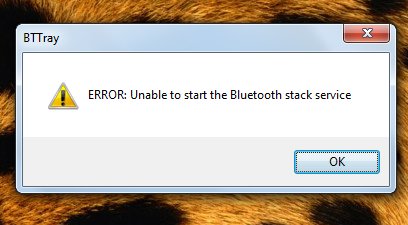
Step1: First visit to official dell website and find & click on "Drivers & Downloads" link under 'support' menu at the bottom of the page.
Step2: Now select your dell inspiron 1525 model from list and confirm it.
Step3: Now click on network and download "Wireless 355 Bluetooth Module (Bluetooth 2.0 + EDR)" and save "R140135.exe" exe file.
Step4: Now execute R140135.exe and open the folder form following path "C:\dell\drivers\R140135\3100_216".
Step5: Now run the "Setup.exe" and when the driver ask for active bluetooth antenna, then click on "Cancel" button.
Step6: Now open the folder form following path "C:\dell\drivers\R140135\3100_216\Win32" and run "Inst.exe" exe file, then click on "next" button.
Step8: Finally turn-on your bluetooth icon, the installation process will start automatically, and after all click on "OK" button to finish all steps.

When you are installing driver on your system, it may be possible that software ask you to activate bluetooth option, never close this window before OK.

When you are installing driver on your system, it may be possible that software ask you to activate bluetooth option, never close this window before OK.
Now your issue would be resolve, if you will completely follow these help.
It’s time to restart your system again.
After reboot your system, I hope it will work.
Feel free to get online technical support to fix your computer problems. Just Call on Toll-Free number(1-866-541-1792) & get 24*7 expert help for online diagnostic and troubleshooting.
Feel free to get online technical support to fix your computer problems. Just Call on Toll-Free number(1-866-541-1792) & get 24*7 expert help for online diagnostic and troubleshooting.

It’s time to restart your system again.
ReplyDeleteThis comment has been removed by a blog administrator.
ReplyDeleteReally cool !
ReplyDelete